Get started with Link SDK
Embed our auth flow in your application UI using our low-code component
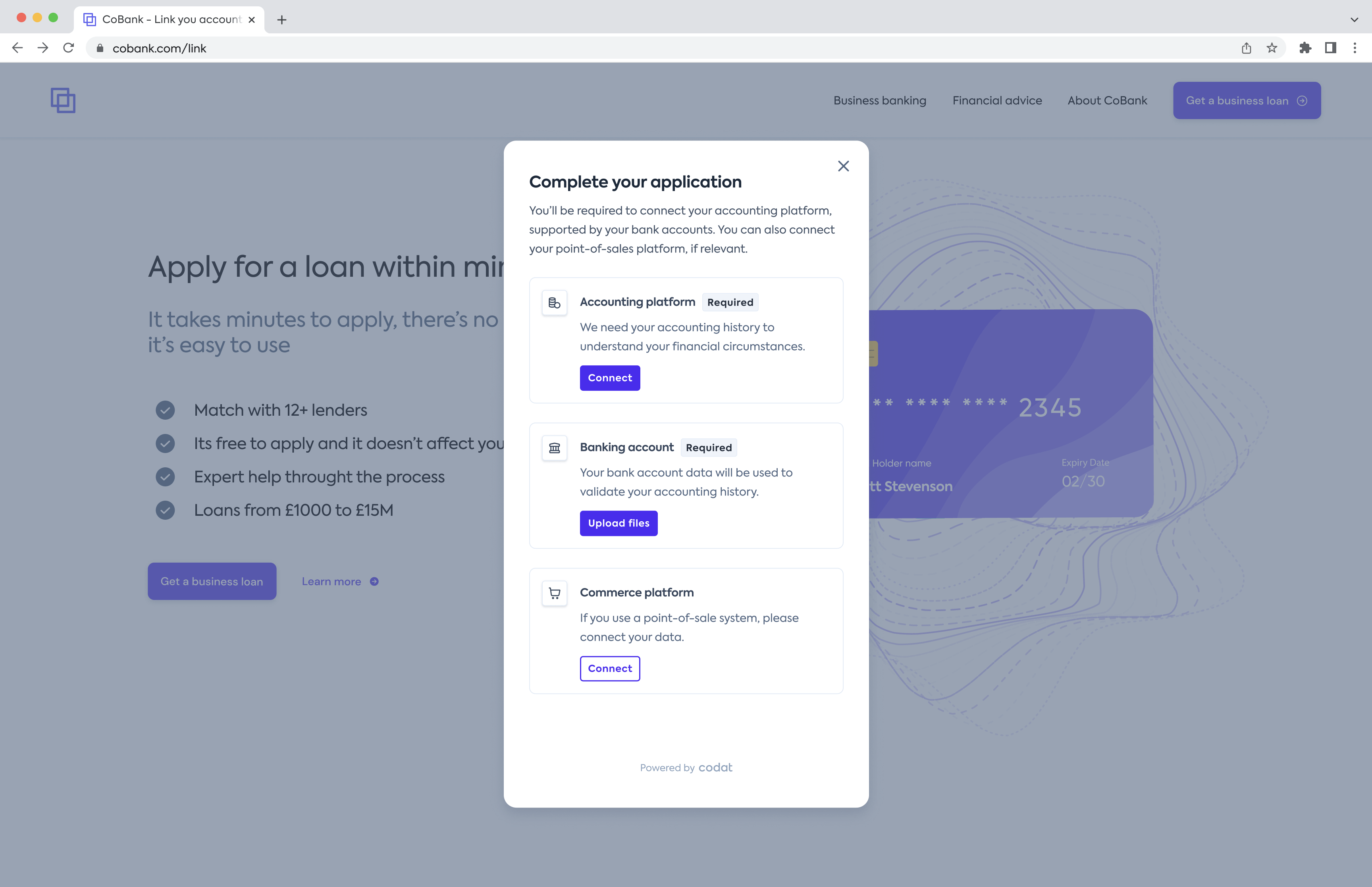
Our Link SDK is a pre-built JavaScript component that neatly sits in your front-end code and can be deployed in a matter of minutes.
We built it to be flexible so that you can integrate and initialize it in any way you want, and provide the user with a native feel of your authorization journey. As a result, clients using the SDK note that 89% of their users successfully complete their journeys.
function AuthFlow() { const onConnection = (connection) => alert(`Connection: ${connection.connectionId}`); const onFinish = () => alert("On finish callback"); const config = { companyId: "e0e0462f-d7f3-456f-b3e9-0b40afe0245e", options: { showLandingPage: true, } } return <div> <p>Click the button below to start authing.</p> <CodatLink {...config}/> </div> }
Resources
We've provided you with rich examples on GitHub that illustrate how you can add the Link component to your project.
Our user experience team is ready to help you design a high converting and trusted auth flow, and ensure your user journey complies with integration partnerships' requirements. Speak to your account manager to set up time with our experts.
Curious where Codat's Link flow might fit in your customer's experience? See our indicative demo.
Prerequisites
Your application
You need a JavaScript application to render the component in. The component works with all major JavaScript frameworks, including React, and with vanilla JavaScript. You can choose to implement it in TypeScript. We don't recommend using Link in an iframe because it will not work for security reasons (CORS).
The application should take care of creating companies programmatically and retrieving the companyId of any company you want to authorize. Additionally, build out the required redirect configuration within your application.
Get started
Take advantage of our npm package so you don't have to manually import and maintain type definitions. You will benefit from it the most if you are using Typescript, so our examples are prepared with that assumption.
npm install @codat/sdk-link-types
- React
- NextJS
- JavaScript
- Angular
- Vue
- Svelte
Get started with React
For an example of the component in action, see our demo app.
-
Create a component that mounts the SDK
You can copy and paste the example
CodatLink.tsxfile to an appropriate location in your app. We recommend setting the component towidth: 460px; height: 840pxbecause it's optimized to look best with these parameters. -
Use the component to mount the SDK
We suggest wrapping the
CodatLinkcomponent in a modal to adjust its positioning. Your component can also manage when to display the Link component, passing the relevant company ID and callbacks.
// AuthFlow.tsx
import {
ConnectionCallbackArgs,
ErrorCallbackArgs,
} from "@codat/sdk-link-types"
import { useState } from "react";
import { CodatLink } from "./components/CodatLink";
function App() {
const [companyId, setCompanyId] = useState("");
const [modalOpen, setModalOpen] = useState(false);
const [isFinished, setIsFinished] = useState(false);
const onConnection = (connection: ConnectionCallbackArgs) => {
// Perform any logic here that should happen when a connection is linked
console.log(`New connection linked with ID: ${connection.connectionId}`);
}
const onClose = () => setModalOpen(false);
const onFinish = () => {
onClose();
setIsFinished(true);
}
const onError = (error: ErrorCallbackArgs) => {
// this error should be logged in your error tracking service
console.error(`Codat Link SDK error`, error);
if (!error.userRecoverable) {
onClose();
}
}
return (
<div>
<p>Some content</p>
<button onClick={() => setModalOpen(true)}>
Start authing
</button>
{modalOpen && (
<div className="modal-wrapper">
<CodatLink
companyId={companyId}
onConnection={onConnection}
onError={onError}
onClose={onClose}
onFinish={onFinish}
/>
</div>
)};
</div>
);
};
-
Conditional steps
-
If you're using TypeScript, extend your type declarations with our types by installing the types package using
npm install --save-dev @codat/sdk-link-types. Otherwise, delete the type-related code in the snippets. -
If you're using content security policy (CSP) headers, edit these headers:
- Allowlist Codat by adding
*.codat.iotodefault-src(or each ofscript-src,style-src,font-src,connect-src,img-src). - Add
unsafe-inlinetostyle-src. Do not use a hash because this can change at any time without warning.
- Allowlist Codat by adding
-
Get started with NextJS
For an example of the component in action, see our demo app.
NextJS is opinionated about the import strategy we're suggesting, and has an experimental feature called urlImports. If you follow our NextJS example, you'll be warned you need to use the urlImports feature.
Link SDK and urlImports are not compatible, because NextJS assumes the resources are static and caches the SDK, causing various issues.
In the example below, you'll see that we use webpack's magic comments feature to avoid NextJS's caching and use normal import() behavior.
-
Create a component that mounts the SDK
You can copy and paste the example
CodatLink.tsxfile to an appropriate location in your app. We recommend setting the component towidth: 460px; height: 840pxbecause it's optimized to look best with these parameters.We use
"use client"in the script to define this as client-side code, and the import is ignored in webpack to avoid NextJS caching (as above). -
Use the component to mount the SDK
We suggest wrapping the
CodatLinkcomponent in a modal to adjust its positioning. Your component can also manage when to display the Link component, passing the relevant company ID and callbacks.
// page.tsx
"use client";
import {CodatLink} from "./components/CodatLink";
import Image from "next/image";
import styles from "./page.module.css";
import {useState} from "react";
import {
ConnectionCallbackArgs,
ErrorCallbackArgs,
} from "@codat/sdk-link-types";
export default function Home() {
const [companyId, setCompanyId] = useState("");
const [modalOpen, setModalOpen] = useState(false);
const [isFinished, setIsFinished] = useState(false);
const onConnection = (connection: ConnectionCallbackArgs) => {
// Perform any logic here that should happen when a connection is linked
console.log(`New connection linked with ID: ${connection.connectionId}`);
}
const onClose = () => setModalOpen(false);
const onFinish = () => {
onClose();
setIsFinished(true);
}
const onError = (error: ErrorCallbackArgs) => {
// this error should be logged in your error tracking service
console.error(`Codat Link SDK error`, error);
if (!error.userRecoverable) {
onClose();
}
}
return (
<main className={styles.main}>
// ... some other components
{modalOpen && (
<div className={styles.modalWrapper}>
<CodatLink
companyId={companyId}
onConnection={onConnection}
onError={onError}
onClose={onClose}
onFinish={onFinish}
/>
</div>
)}
</main>
);
};
-
Conditional steps
-
If you're using TypeScript, extend your type declarations with our types by installing the types package using
npm install --save-dev @codat/sdk-link-types. Otherwise, delete the type related code in the snippets. -
If you're using content security policy (CSP) headers, edit these headers:
- Allowlist Codat by adding
*.codat.iotodefault-src(or each ofscript-src,style-src,font-src,connect-src,img-src). - Add
unsafe-inlinetostyle-src. Do not use a hash because this can change at any time without warning.
- Allowlist Codat by adding
-
Get started with JavaScript
For an example of the component in action, see our demo app.
-
Create a target
divfor theCodatLinkcomponentIt should have an
idofcodat-link-container.The
CodatLinkcomponent will be mounted within this div. We recommend settingwidth: 460px; height: 840pxfor this element and styling it as a modal by nesting it within a modal wrapper (e.g.position: fixed; inset: 0). The component is optimized to look best with these parameters.The created
CodatLinkcomponent expands to fit 100% of the specified dimensions. -
Import the Link SDK component
If you're using the component inside a
scripttag, the tag must havetype="module"set.
import { CodatLink } from "https://link-sdk.codat.io";
- Define callbacks
const closeCallback = () => {
linkSdkTarget.style.pointerEvents = "none";
linkSdkTarget.removeChild(linkSdkTarget.children[0]);
};
const onClose = () => closeCallback();
const onConnection = (connection) => {
// Perform any logic here that should happen when a connection is linked
console.log(`New connection linked with ID: ${connection.connectionId}`);
};
const onFinish = () => {
onClose();
toggleLinkCompletedDiv(true);
};
const onError = (error) => (error) => {
// this error should be logged in your error tracking service
console.error(`Codat Link SDK error`, error);
if (!error.userRecoverable) {
onClose();
}
};
-
Initialize the Link SDK component in your app
Supply the
companyIdof the company you want to authorize:
const target = document.querySelector("#codat-link-container");
const openModal = () => {
linkSdkTarget.style.pointerEvents = "initial";
new CodatLink({
target: linkSdkTarget,
props: {
companyId,
onConnection,
onClose,
onFinish,
onError,
},
});
};
-
Conditional steps
- If you're using TypeScript, extend your type declarations with our types. Download the
types.d.tsfile, then copy and paste its contents into a new or existing.d.tsfile. - If you're using content security policy (CSP) headers, edit these headers:
- Allowlist Codat by adding
*.codat.iotodefault-src(or each ofscript-src,style-src,font-src,connect-src,img-src). - Add
unsafe-inlinetostyle-src. Do not use a hash because this can change at any time without warning.
- Allowlist Codat by adding
- If you're using TypeScript, extend your type declarations with our types. Download the
Get started with Angular
For an example of the component in action, see our demo app.
In the example below, we use webpack's magic comments feature to avoid Angular's caching and use normal import() behavior.
-
Create a component that mounts the SDK
See the
codat-link folderfor an example module. -
Define company ID and callbacks
//app.component.ts
openLink() {
if (this.companyId) {
this.linkOpen = true;
}
}
closeLink() {
this.linkOpen = false;
}
onConnection(connection: ConnectionCallbackArgs) {
// Perform any logic here that should happen when a connection is linked
console.log(`New connection linked with ID: ${connection.connectionId}`);
}
onError(error: ErrorCallbackArgs) {
// this error should be logged in your error tracking service
console.error(`Codat Link SDK error`, error);
if (!error.userRecoverable) {
this.closeLink();
}
}
onFinish() {
this.closeLink();
this.linkFinished = true;
}
reset() {
this.linkFinished = false;
}
}
- Use the component to mount the SDK
<!-- app.component.html -->
<button (click)="openLink()">Start authing</button>
<app-codat-link
[companyId]="companyId"
(connection)="onConnection($event)"
(close)="closeLink()"
(error)="onError($event)"
(finish)="onFinish()"
*ngIf="linkOpen"
></app-codat-link>
-
Conditional steps
- If you're using TypeScript, extend your type declarations with our types. Download the
types.d.tsfile, then copy and paste its contents into a new or existing.d.tsfile. - If you're using content security policy (CSP) headers, edit these headers:
- Allowlist Codat by adding
*.codat.iotodefault-src(or each ofscript-src,style-src,font-src,connect-src,img-src). - Add
unsafe-inlinetostyle-src. Do not use a hash because this can change at any time without warning.
- Allowlist Codat by adding
- If you're using TypeScript, extend your type declarations with our types. Download the
Get started with Vue
For an example of the component in action, see our demo app.
-
Create a component that mounts the SDK
You can copy and paste the example
CodatLink.vuefile to an appropriate location in your app. We recommend settingwidth: 460px; height: 840pxfor this component because it's optimized to look best with these parameters. -
Use this component to mount the SDK
We suggest wrapping the
CodatLinkcomponent in a modal to adjust its positioning. The component can also manage when to display the Link component, passing the relevant company ID and callbacks.
// App.vue
<script setup lang="ts">
import CodatLink from './components/CodatLink.vue'
import { ref } from 'vue'
import type { ConnectionCallbackArgs, ErrorCallbackArgs } from 'https://link-sdk.codat.io'
const companyId = ref('')
const modalOpen = ref(false)
const isFinished = ref(false);
const handleOnConnection = (connection: ConnectionCallbackArgs) => {
// Perform any logic here that should happen when a connection is linked
console.log(`New connection linked with ID: ${connection.connectionId}`);}
const handleOnClose = () => {
modalOpen.value = false
}
const handleOnFinish = () => {
handleOnClose();
isFinished.value = true;
}
const handleOnError = (error: ErrorCallbackArgs) => {
// this error should be logged in your error tracking service
console.error(`Codat Link SDK error`, error);
if (!error.userRecoverable) {
handleOnClose();
}
}
</script>
<div class="app">
<main>
<div v-if="modalOpen" class="modalWrapper">
<CodatLink :company-id="companyId" :on-connection="handleOnConnection" :on-close="handleOnClose"
:on-finish="handleOnFinish" :on-error="handleOnError" />
</div>
</main>
</div>
-
Conditional steps
- If you're using TypeScript, extend your type declarations with our types. Download the
types.d.tsfile, then copy and paste its contents into a new or existing.d.tsfile. - If you're using content security policy (CSP) headers, edit these headers:
- Allowlist Codat by adding
*.codat.iotodefault-src(or each ofscript-src,style-src,font-src,connect-src,img-src). - Add
unsafe-inlinetostyle-src. Do not use a hash because this can change at any time without warning.
- Allowlist Codat by adding
- If you're using TypeScript, extend your type declarations with our types. Download the
Get started with Svelte
For an example of the component in action, see our demo app.
-
Create a component that mounts the SDK
You can copy and paste the example
CodatLink.sveltefile to an appropriate location in your Svelte app. We recommend settingwidth: 460px; height: 840pxfor this component because it's optimized to look best with these parameters. -
Use the component to mount the SDK
We suggest wrapping the
CodatLinkcomponent in a modal to adjust its positioning. The component can also manage when to display the Link component, passing the relevant company ID and callbacks.
// App.svelte
<script lang="ts">
import CodatLink from "./lib/CodatLink.svelte";
import type {
ConnectionCallbackArgs,
ErrorCallbackArgs,
} from "https://link-sdk.codat.io";
let modalOpen = false;
let isFinished = false;
let companyId = "";
const onConnection = (connection: ConnectionCallbackArgs) => {
// Perform any logic here that should happen when a connection is linked
console.log(`New connection linked with ID: ${connection.connectionId}`);
}
const onClose = () => (modalOpen = false);
const onFinish = () => {
onClose();
isFinished = true;
}
const onError = (error: ErrorCallbackArgs) => {
// this error should be logged in your error tracking service
console.error(`Codat Link SDK error`, error);
if (!error.userRecoverable) {
onClose();
}
}
</script>
<div class="app">
<main>
{#if modalOpen}
<div class="modal-wrapper">
<CodatLink {companyId} {onConnection} {onClose} {onError} {onFinish} />
</div>
{/if}
</main>
</div>
-
Conditional steps
- If you're using TypeScript, extend your type declarations with our types. Download the
types.d.tsfile, then copy and paste its contents into a new or existing.d.tsfile. - If you're using content security policy (CSP) headers, edit these headers:
- Allowlist Codat by adding
*.codat.iotodefault-src(or each ofscript-src,style-src,font-src,connect-src,img-src). - Add
unsafe-inlinetostyle-src. Do not use a hash because this can change at any time without warning.
- Allowlist Codat by adding
- If you're using TypeScript, extend your type declarations with our types. Download the
Link SDK is imported at runtime, so you'll always get the latest version of our auth flow UI with no risk of staleness. To achieve this, we use ES6's import() feature (aka dynamic imports).
Use callback functions
You can add custom logic into our SDK by using callback functions to complete an action. Use the properties below to pass the callback functions into the SDK component:
| Property | Description | Arguments |
|---|---|---|
onConnection | Called when a connection is successfully authorized and moved out of a pending state or files are uploaded. | A connection object containing the following properties: connectionId - unique identifier of the connection. |
onFinish | Called when the user completes all required steps of the connection flow and clicks the "Complete" button. We recommend unmounting the CodatLink component in this callback. In the React example above, we call setModalOpen(false) to do this. | |
onClose | Called when the user clicks the "X" ("Close") button of the connection flow. We recommend removing the CodatLink component in this callback. In the React example above, we call setModalOpen(false) to do this. | |
onError | Called when an error occurs in the connection flow, returning the error information. Log these errors. We also recommend unmounting the CodatLink component in production if the userRecoverable parameter is false. | An error object containing the following properties:
correlationId, message, and errorCode are optional and may not be available in all errors. |
Customize Link
You can configure Link's UI to match your company branding and reflect your company's values, and adjust Link's behavior using the Codat Portal or our SDK's advanced options.
Configure in Portal
In the Codat Portal, navigate to Settings > Auth flow to view the auth flow settings pages. Use these to add UI copy, set file upload options, choose to make steps optional, or disable steps. We provide detailed instructions for each category of settings:
Configure in code
If you need more control over the UI based on application-specific logic, want to vary it conditionally, or simply prefer to manage the UI in code, we offer programmatic control via the options property that overrides the Link settings set in the Portal. We explain these advanced options in detail:
To control the redirects that happen upon flow completion, you need to build out the required redirect configuration within your application.